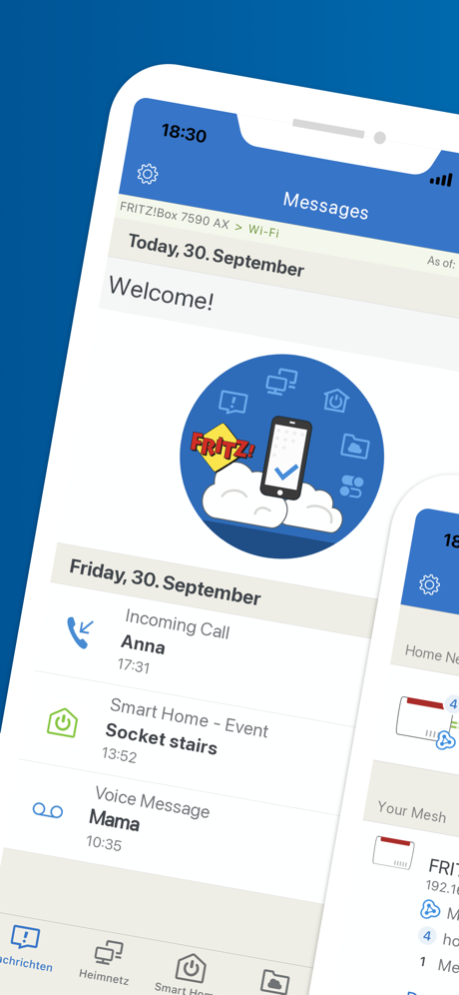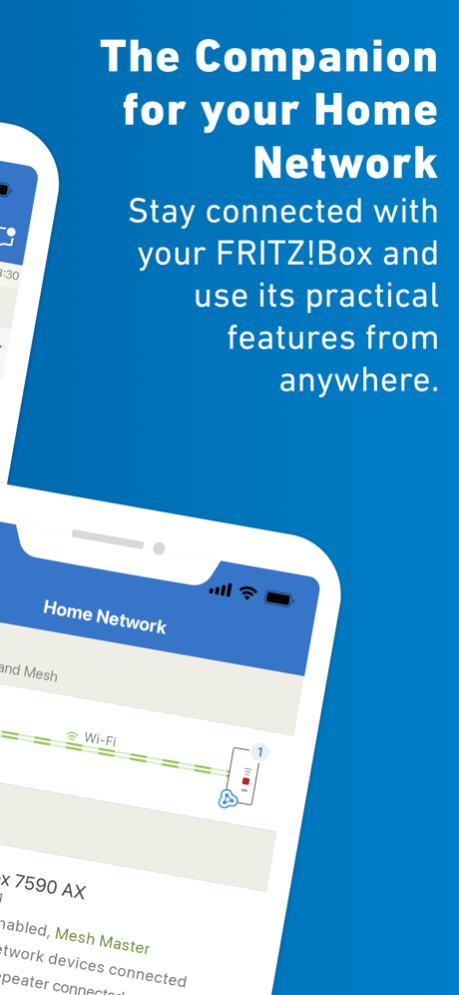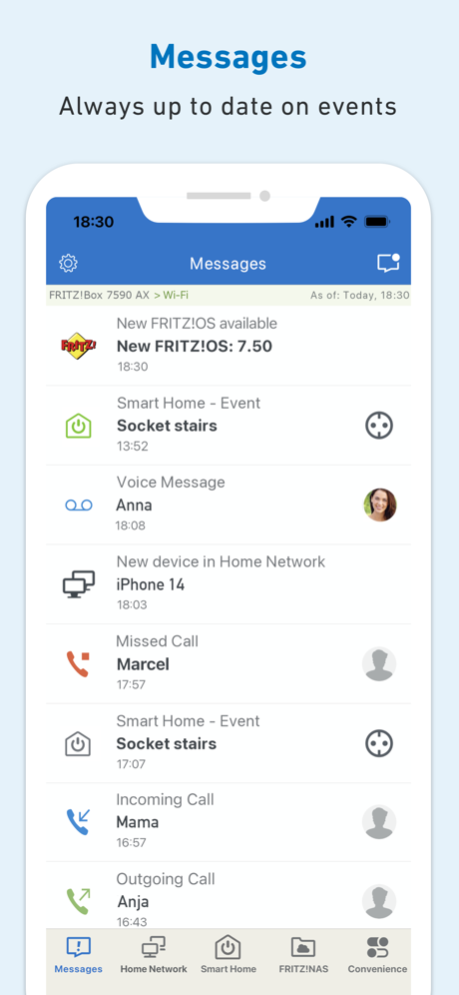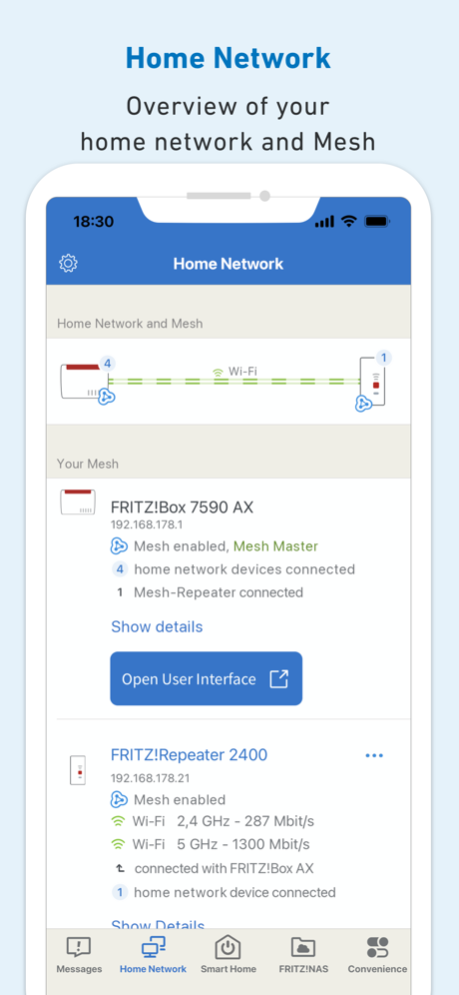MyFRITZ!App 2.10.0
Continue to app
Free Version
Publisher Description
MyFRITZ!App offers you secure and easy access to your FRITZ!Box and home network at home or on the go. The app notifies you within seconds about calls, voice messages, and other events. Enjoy mobile access to the photos, music and other data stored on your FRITZ!Box from anywhere. Use the app to conveniently control your call diversions, smart home plugs and thermostats, answering machines, and other home network devices connected with your FRITZ!Box. If you want to change any settings, simply use the app to open the user interface - from wherever you are.
Prerequisite for using the MyFRITZ!App: FRITZ!Box with FRITZ!OS version 6.50 or higher.
Prerequisite for full scope of functions of the MyFRITZ!App: FRITZ!Box with FRITZ!OS version 7.29 or higher.
If you also want to use all of the functions when you are on the go, the FRITZ!Box must be connected to the internet and have a public IPv4 address.
Frequently Asked Questions:
Question: How can I log into a different FRITZ!Box?
MyFRITZ!App can be used with several FRITZ!Box products. If you want to switch to a different FRITZ!Box, select the desired FRITZ!Box in the app settings (gear) or tap "Add another FRITZ!Box" to register the new FRITZ!Box. To register a new FRITZ!Box, you must be connected to that FRITZ!Box's wireless network.
Question: Why can I no longer switch my wireless network and my guest network using the app?
Several FRITZ!Boxes (for instance, the FRITZ!Box 7490) require FRITZ!OS 7.10, which is currently not available for all FRITZ!Boxes.
Question: Why can't I access my FRITZ!Box when I am away from home?
If you want to change the settings, you must be connected to your FRITZ!Box's wireless network. Make sure that you enabled "Enable use from on the go" in the app's settings.
If you also want to access the FRITZ!Box user interface from on the go, a FRITZ!Box user who has been granted the right "Access from the Internet allowed" must be configured.
Some internet service providers (including many cable providers) provide connections that do not allow you to access the home connection from the internet or certain restrictions apply because no public IPv4 address is provided. MyFRITZ!App normally recognizes that type of connection automatically and displays a corresponding message. These types of connections are called "DS-Lite", "Dual-Stack-Lite" or "Carrier Grade NAT" (CGN). You can ask your provider whether it would be possible to receive a public IPv4 address.
Question: What can I do if there is no update to FRITZ!OS 6.50 or later for my FRITZ!Box?
Unfortunately, in this case you cannot use the MyFRITZ!App.
Question: If I have suggestions for improving the app or discover an error, how can I tell AVM?
We always welcome feedback! Open the app settings (gear) and tap "Give Feedback" to send us a brief message. A log is automatically attached to your message; this also helps us to analyze errors.
Mar 20, 2024
Version 2.10.0
- NEW: The app now can also be set to Dutch, French, Polish, and Spanish
- Improved: Improvements to stability and details
About MyFRITZ!App
MyFRITZ!App is a free app for iOS published in the Office Suites & Tools list of apps, part of Business.
The company that develops MyFRITZ!App is AVM GmbH. The latest version released by its developer is 2.10.0.
To install MyFRITZ!App on your iOS device, just click the green Continue To App button above to start the installation process. The app is listed on our website since 2024-03-20 and was downloaded 30 times. We have already checked if the download link is safe, however for your own protection we recommend that you scan the downloaded app with your antivirus. Your antivirus may detect the MyFRITZ!App as malware if the download link is broken.
How to install MyFRITZ!App on your iOS device:
- Click on the Continue To App button on our website. This will redirect you to the App Store.
- Once the MyFRITZ!App is shown in the iTunes listing of your iOS device, you can start its download and installation. Tap on the GET button to the right of the app to start downloading it.
- If you are not logged-in the iOS appstore app, you'll be prompted for your your Apple ID and/or password.
- After MyFRITZ!App is downloaded, you'll see an INSTALL button to the right. Tap on it to start the actual installation of the iOS app.
- Once installation is finished you can tap on the OPEN button to start it. Its icon will also be added to your device home screen.